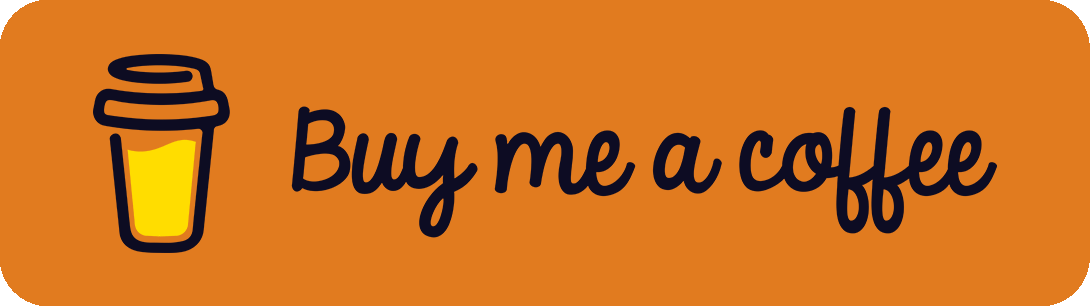Within the last years, more and more smart home products came on the market. In the area of smart lighting, Philips is probably one of the market leaders with its Hue series. Since all products from the Hue series are built on the IEEE ZigBee specification for communication, it is possible to use other ZigBee products, like the IKEA TRÅDFRI series within the Hue ecosystem. Currently, there are a lot of blog posts that describe how to handle specific cases. Here, I will give an overview of several scenarios and how to connect different devices to your Hue bridge step-by-step. I will also recommend free apps that allow the usage of TouchLink.
Preliminaries
For this article, I assume that a Philips Hue Bridge* (2. version) is used as the main gateway. Keep in mind that it is always the best choice to only connect Philips lights to the bridge. These have the best support and work out of the box. Nevertheless, the IKEA TRÅDFRI components are often much cheaper than Hue lights and there are several sorts of lights that aren't available from Philips, like the IKEA SKYDRAG / IKEA OMLOPP for your kitchen or the IKEA NORRFLY / IKEA URSHULT for your closet. To use them with ZigBee to integrate them in your smart home, a TRÅDFRI driver is needed.
However, there are also disadvantages associated with it. Just keep in mind that you can connect other ZigBee devices to your Hue bridge. Depending on the use cases, this is sometimes an annoying affair. Moreover, it isn't possible to update the firmware of third-party devices over a Hue bridge. To solve this issue, get a gateway of the manufacturer (like the TRÅDFRI Gateway for IKEA lights) or just keep your fingers crossed that it will keep working without any update in the future. I would recommend always buying the products from the manufacturer of your bridge / gateway and only integrate 3rd party devices if there aren't other solutions.
Connect IKEA Lights / Driver to Hue Bridge
Ok, let's make our hands dirty. The connection process of an IKEA TRÅDFRI light to your Hue bridge is pretty easy and straightforward. The most interesting part is the TRÅDFRI driver because most of the IKEA lights (instead of normal bulbs) are connected to them. To integrate it, just open the official Hue app and search for new lights. Meanwhile, connect the IKEA driver to power. Then, press and hold the reset button with a small thing (paper clip, toothpick). Afterward, the light should appear in the app as "Dimmable light". Here is a YouTube video from a guy I don't know, but he explains and shows the process quite good:
Connect IKEA I/O Wireless Dimmer to Hue Bridge
Things get more complex when IKEA smart controls like the I/O Wireless Dimmer come into play. For the setup, it depends if the dimmer should control a Hue light or an IKEA device.
For both scenarios, we have to use Touchlink to connect the small, angular remote control to the Hue Bridge. If you don't know what I am talking about, here is a pretty good explanation by Koenkk:
"Touchlink is a feature of Zigbee which allows devices physically close to each other to communicate with each other without being in the same network.
Note that not all Zigbee devices support Touchlink, but most bulbs of common brands like Philips and IKEA support this." – Source: zigbee2mqtt doc
Touchlink isn't available in the official Philips Hue app because you don't need it in your daily life. Therefore, a 3rd party solution is needed. Most of those apps aren't free or require an additional in-app purchase to enable the Touchlink feature. After a long search, I found the free all 4 hue App (Play Store / Apple App Store).
Here is a step-by-step tutorial on how to connect the I/O Dimmer to your Hue Bridge and control a ZigBee light with it:
- Connect the light / device (Philips, IKEA, ...) you want to control with the dimmer to your Hue bridge. Check in the official Hue app if it's working.
- Turn off the light and remove the power supply.
- Open the back of the IKEA I/O Dimmer (or any other smart control), go to your Hue Bridge and open the all 4 hue app on your mobile device.
- Reset the dimmer by tapping 4 short times in a row on the reset / link button on the back (don't hold it too long, simply 4 taps). The red LED blinks for 4 times. Afterward, the LED is turned off for 10 seconds and comes back with a pulsating light. The dimmer stays in this stage for only a short time. So hurry up and go on with step 5! If you are too slow and the red light isn't pulsating anymore, repeat this step 4.
- Put the dimmer directly on the bridge and active Touchlink in the all 4 hue app (on iOS App: Menu (dots in the top right corner) --> Activate touchlink of hue bridge --> Ok). At the same time, press and hold the reset / link button of the I/O Dimmer. The red LED will turn off and after some seconds on for a short time and off again. Release the pressure on the button. This step is pretty important because it brings the dimmer into your Hue system.
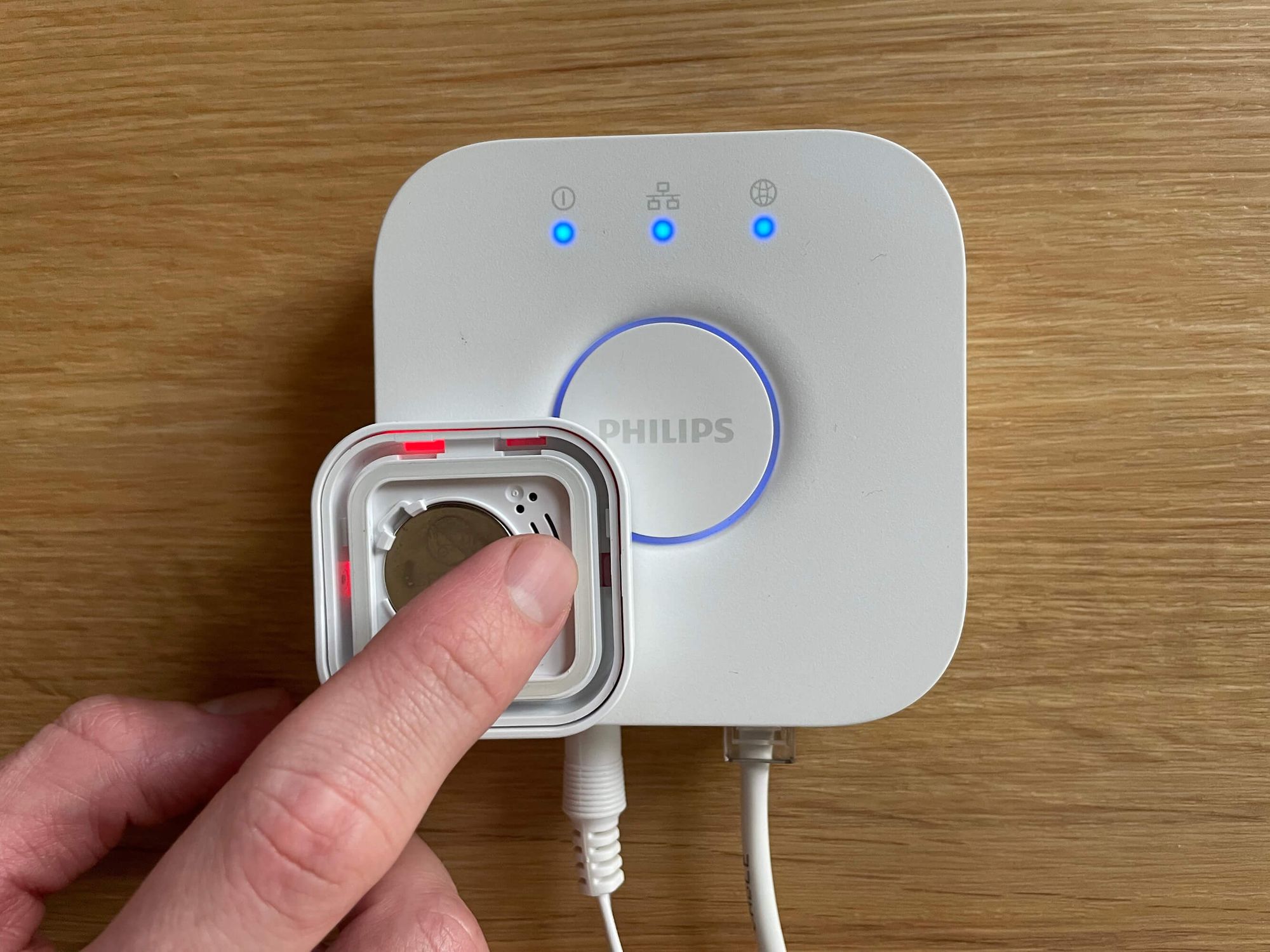
- Go with your IKEA Dimmer to the light you want to control, which is already connected to the Hue bridge (step 1 + 2). Put the power supply back in. The light should turn on and is still displayed in the Hue app.
- Put the dimmer directly on or pretty near the light and press and hold the reset / link button of the dimmer. The light you want to control will start pulsating. After 5-10 seconds, the light should stop pulsating: Release the button.
- That's it! Put the back of the I/O Dimmer back on it and check if you can control the light with the switch and with your Hue app. If it doesn't work, check the troubleshooting section of this section.
Just another hint: Some people on the internet claim that it is only possible to control a Hue light with an IKEA I/O Dimmer over a Hue bridge but not an IKEA light / driver with an IKEA control over a Hue bridge. But if you follow these eight steps, both scenarios will work!
Troubleshooting & FAQ
Keep in mind that the process is very vulnerable to errors. If something doesn't work, you have to reset and remove all lights and controls and start from scratch. That's why I said that you should go with the official devices of your gateway manufacturer to get rid of those annoying debugging problems when connecting different devices from different producers.
"I can control the IKEA lights / driver with the I/O Dimmer but not with the Hue app."
Here, you made something wrong in the previous tutorial, especially in steps 1 or 4+5. In this case, the IKEA lights created their own isolated network, which is pretty standard. To overcome this problem, the light / driver and the dimmer have to be connected to the Hue bridge. If only one of the two is paired with the Hue bridge, the connection process of step 7 will create the isolated network and kicks the devices out of the Hue bridge. So reset both devices and start from scratch.
"In step 5, the LED of the switch doesn't turn turn off and after some seconds on for a short time and off again."
In this case, touchlink isn't activated correctly or doesn't start at the correct time. The problem is that verifying when the bridge starts touchlink and how long it stays activated is impossible. Therefore, it isn't easy to find the exact timing needed to successfully connect the IKEA product to the Hue bridge. If the LED doesn't act as described, it won't work. Start over again by resetting the switch (step 4) and starting touchlink again in a second try.
"Can I control more than one light with an IKEA I/O Dimmer?"
Yes, you can! Simply check that every light is connected to the Hue bridge and repeat the last steps for every light to connect the dimmer with them.
"Can I add more than one IKEA I/O Dimmer to my Philips Hue Bridge?"
Yes, of course! If you successfully finished the tutorial with your first dimmer switch, grep the next one and start over again with the step-by-step guide.
"Is there an easy way to check whether the IKEA button is correctly connected to the Hue bridge or not?"
Unfortunately, no. At least none that I know of. If you are able to turn the light on and off manually with your IKEA dimmer switch and also via the software button in the Hue app, it should work.
"If I use the hardware switch to turn the light on, the Hue app displays it in a turned-off state and vice versa."
Yes, that's pretty normal. But the app still works if everything is configured correctly (just click the toggle button twice).
"It suddenly stopped working even though everything worked yesterday."
Remember that this solution is more a less a workaround (please always keep it in mind). It is anyway possible that the system stops working due to external factors. This could be a software of firmware update or an upgrade of the bridge or a lamp. Further external factors like power failures may also cause problems.
In most cases, this can be fixed by a new setup and configuration of the faulty devices. So start from scratch at the beginning of the step-by-step guide.
"What's about Matter?"
You may hear about Matter, the new standard for many smart home devices. It aims to connect and control devices from different manufacturers without lock-in effects or glitchy workarounds like this one. Therefore, an alliance of different stakeholders creates a specification that enables devices to be matter compatible by working with existing communication protocols (Ethernet, WiFi, Thread, and maybe Bluetooth Low Energy (BLE) in the future) instead of creating a whole new smart-home system. This allows the creation of a more easy setup by keeping attention on security and privacy through encryptions.
The Dirigera Hub by IKEA and the Philips Hue Bridge by Signify aren't matter compatible now, but they announced it for the future. Thus, we must wait for what it might bring in the following months and years.
If there is any news on it or if you find alternative solutions, please let me know in the comments section.
References
- https://www.zigbee2mqtt.io/guide/usage/touchlink.html
- https://matter-smarthome.de/en/matter-faq-en/
- https://matter-smarthome.de/en/overview-products-compatible-with-matter/
![[How-to] Connect IKEA TRÅDFRI Devices (Lights, Driver, I/O Dimmer, ...) to Philips Hue Bridge](/content/images/size/w2000/2022/03/ikea-tradfri-devices-on-philips-hue-bridge_header.jpg)